Login to Moodle
Before creating assignments and changing relevant settings, please login your Moodle account.
Assignment Settings to Enable VeriGuide
Go to your course page, then create assignment.
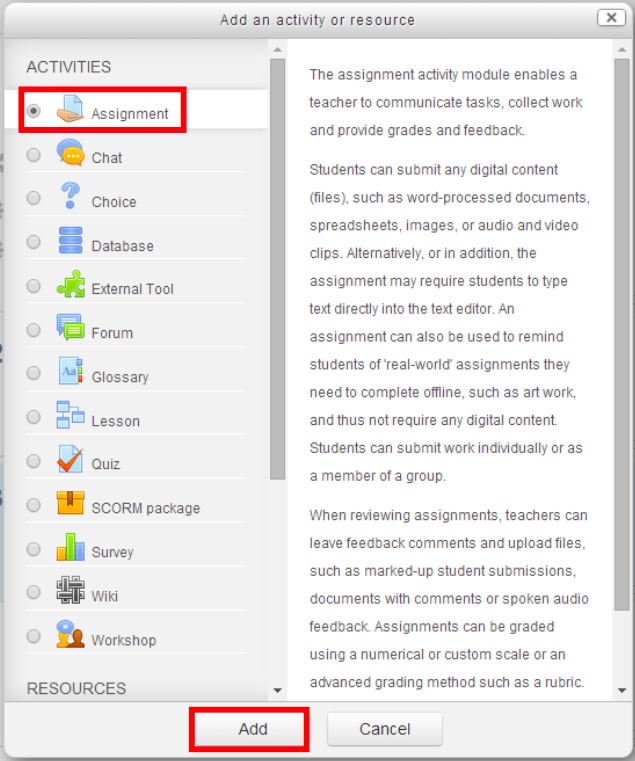
If the assignment already exists, click "Edit settings" to go into the assignment settings page.
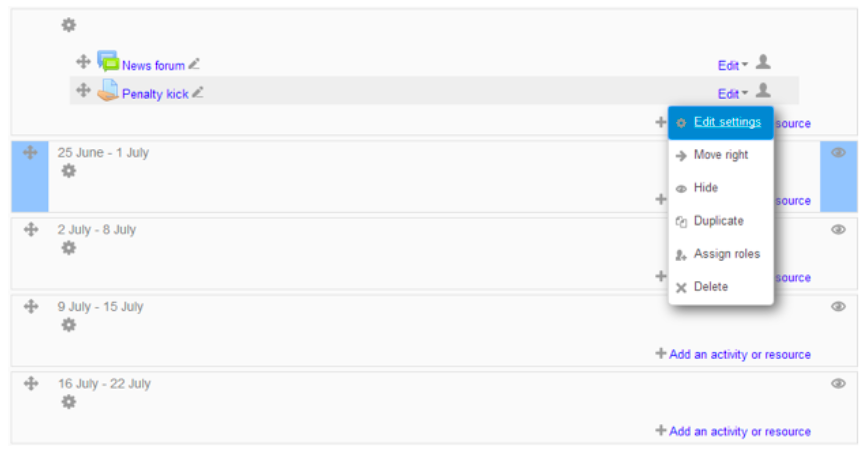
At the assignment settings page, scroll down to find "VeriGuide parameters". Click and expand the section.
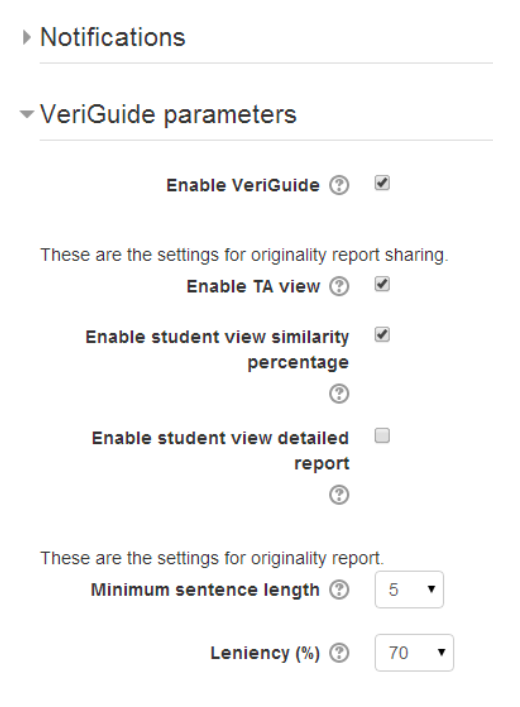
Select your desired settings. Note that you must check "Enable VeriGuide" to use VeriGuide plagiarism checking plugin for this assignment.
| Function | Description |
|---|---|
| Enable other TA view | By enabling this option, all the TAs in this course can view all reports in this assignment. |
| Enable student view similarity percentage | By enabling this option, students in this course can view their own similarity percentage in this assignment. |
| Enable student view detailed report | By enabling this option, students in this course can view their own detailed report in this assignment. |
| Minimum sentence length | Only sentences longer than minimum sentence length will be consider in similarity text processing, shorter sentences will be ignored. |
| Leniency | The leniency in this assignment. |
Continue with other common assignment settings, and click "Save and return to course" or "Save and display" after setting up the assignment.